Disclaimer: I haven’t looked at this in a good while, and Sony is still updating their DualSense firmware (I got an update yesterday!) – so they may have broken the functionality again. Let me know in the comments if this works!
Unfortunately, Sony has made using DualSense controllers on the Switch, PS3 or PS4 natively impossible (on purpose!). This being said, there are workarounds, one being the excellent COOV DS50, which can be purchased on AliExpress for a fairly cheap price.
What this device does is tricks the console it’s being used on into thinking it has a regular old USB wired controller connected, and then does all the Bluetooth hokey pokey privately. I’ve got a couple of these now, and they’re really good with minimal lag, a great way to use your old consoles with new controllers!

Connection to these things, in it’s simplest form, is as follows:
- Connect the DS50 to the USB port of your console – it should start flashing to indicate it’s looking for DualSense controllers.
- Ensure the controller is off (if it’s on you can hold PS Button + Options until the light goes off.
- Put the DualSense in pair mode by holding PS Button + Share until the light starts flickering white rapidly.
- Both lights should stop flickering once paired and the controller should vibrate shortly.
- Done!
Now, a lot of the time it isn’t that simple – and YouTube videos of these things are full of commenters unable to pair properly. This is usually down to one thing – Firmware. Sony likes to update the firmware on the DualSense when you plug in the controller to a PS5 – and a lot of the time this breaks the DS50’s functionalty! – Fortunately, the designer of these things is still providing firmware updates – I feel it may be luck of the draw what stops first, the DualSense firmware upgrades or the DS50 firmware upgrades, but hey ho…
Anyway, as these devices are fairly niche and originate from China, getting decent instructions is quite difficult, especially to upgrade the firmware, so I thought I’d quickly write my own in case anybody is frantically Google searching!
Finding The Firmware
OK, first you have to source the Firmware, which is a mission in itself. This hardware used to use it’s own software called “Coov Manager”, which allowed you to download firmware throigh it – however it appears that’s now been discontinued.
Fortunately, with some detective work I’ve been able to track down the YouTube Channel of what I think is the designer of these devices (as they seem to be advertising them), and in one of their video descriptions (all in Chinese, by the way) they have links to updated firmware via a webserver they own. The server in question is https://ultra-g.com/ and the direct link to the latest firmware (at the time of writing) is https://ultra-g.com/ds50/DS50.230310.1239.zip.
If you’d rather download it from me (or in case ultra-g.com goes down!) I have provided it here too.
Updating The Firmware
Now you’ve got the firmware, unzip it to find a file called firmware.bin.
- Plug the DS50 USB into to your PC whilst holding the diamond button on top of it, until you hear or see Windows connect to a USB storage device.
- If it’s connected properly you should see something similar to this:
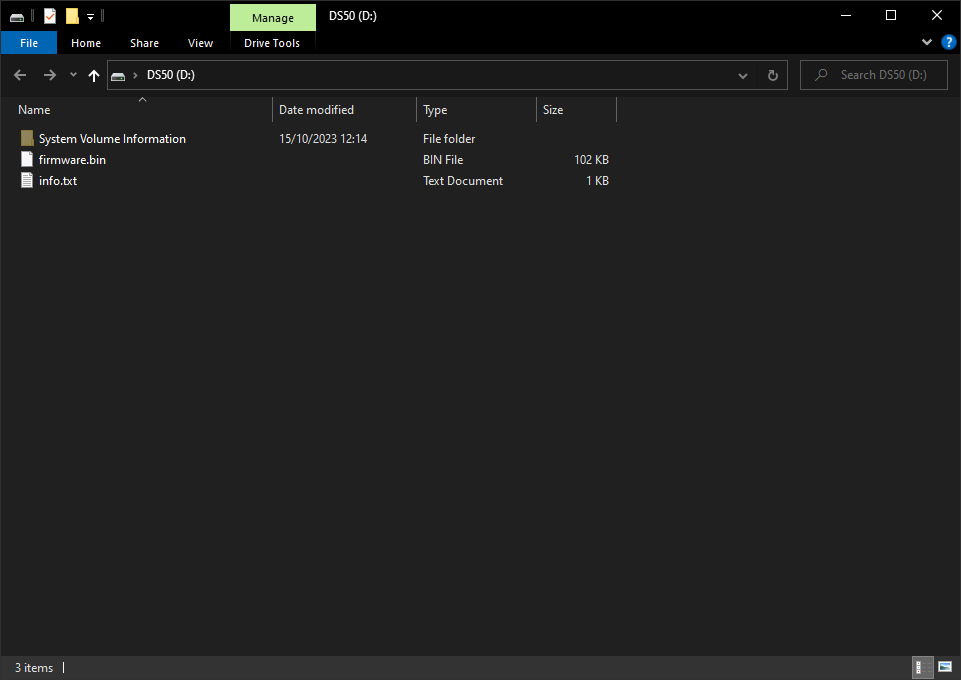
- Backup your current firmware if required, and then paste the new
firmware.bininto the DS50, overwriting the old file. It takes a little longer than the average USB to do this, I noticed – so don’t panic! - Once it’s done, remove it from the PC and plug it back into your console, and repeat the steps above.
Concluding…
Your COOV DS50 now has the (hopefully) latest firmware, and should now pair properly with a Sony DualSense with the latest firmware installed. If you still have endless blinky lights from both devices, it may be that the firmware needs updating again by COOV/UltraG/Whoever they are! Try getting their attention on YouTube as they seem to respond occasionally, and have also brought out a new product, the DS50 Pro. Good luck, and let me know if this post helped you! 🙂

Огромное вам спасибо за ссылку. прошивка работает. дуалсенс подключается снова без про блем https://ultra-g.com/ds50/DS50.230310.1239.zip.
Thanks for writing this post, it helps a lot 🙂